Computer Lab
The library computer lab is located in the Reference Room (LIB 107). It contains 24 computer stations and a multifunction color printer. The devices are maintained by University Information Technologies (UIT), and access to the devices requires campus login credentials.
- For assistance with your credentials, call the UIT Helpdesk at 573-592-4224.
- For additional information about campus technology, see UIT's Student Technology Guide.
Printer
The functions enabled on the library computer lab printer are print, copy, and scan. Print and copy charges are determined by UIT and are stated in their Student Technology Guide. By default, the device will print and copy in black and white, but printing and copying in color is an option users may select.
To Print on a Campus Computer
- Log in to a campus computer and access your file.
- Send your print job to the "FollowMe" printer option.
- Log in to the printer using your student ID number.
- Select the job you want to complete.
To Print on Your Laptop
- On your laptop, go to horizon.williamwoods.edu.
- Choose the HTML access option, which uses your web browser.
- Log in with your Quicklaunch credentials. Wait for the desktop to load.
- Using the tab on the left, open the side panel and find the File Transfer button (pictured below).
- Use the File Transfer window to choose your file.
- Open the Documents folder on the virtual desktop and find the file.
- In the print menu, choose the "FollowMe" printer.
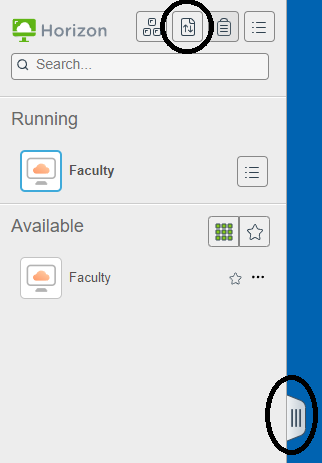
Fax
The library computer lab printer does not have the fax function enabled. Printers with fax enabled are located in the Registrar's office, the Financial Aid office, and the HR office.
Help
Library staff might be able to assist with common questions regarding the lab computers and printer, but most questions about campus technology should be directed to the UIT Helpdesk at 573-592-4224. Library staff do not have access to users' login credentials.